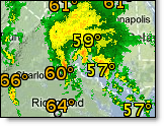
When your cursor is positioned over any one of the function menus they become visible, however after a period of inactivity the function menus will again become transparent. If you move your cursor off of the function menu it will become transparent more quickly.
|
|
If you are under administrator control your Account Administrator will determine your layered map defaults.
To view preferences hover over the small arrow next to radar in the Layer Settings menu.
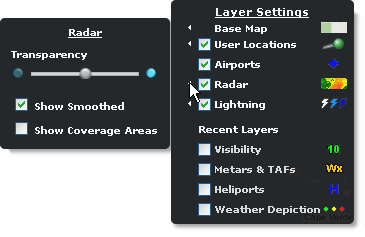
The slider enables visual adjustments to transparency while the layer is loaded.
In radar settings a check box provides an on/off choice to show the edge of the radar coverage.
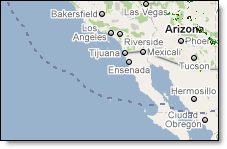
When turned on, a blue dotted line encloses the various radar grids available around the globe. Areas outside of these enclosures do not have radar data available at this time.
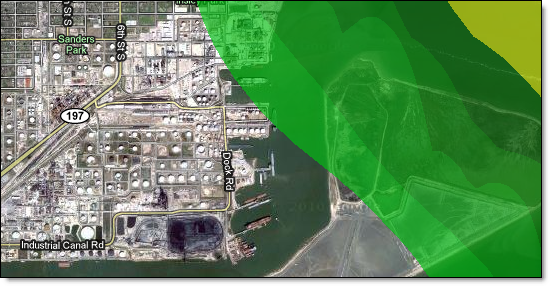
Smoothed radar viewed over high-resolution street-level mapping provides the ultimate view of operational conditions.
To view the radar legend, hover over the radar symbol in the Layer Settings menu.
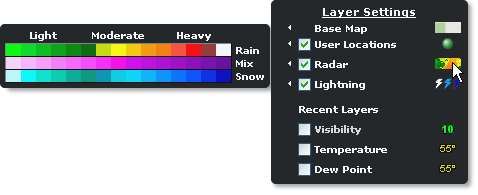
The radar legend including the corresponding dBZ levels.
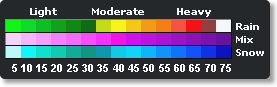
To view preferences hover over the small arrow next to radar in the Layer Settings menu.
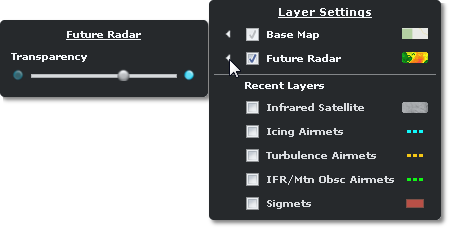
The slider enables visual adjustments to transparency while the layer is loaded.