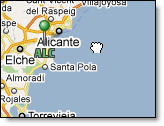
Hover over any of the function menus and all of the function menus will become visible.
|
|
Place your cursor over the
map.
![]()
While pressing the left mouse
button drag the map across your screen.
![]()
When you have reached the area of interest release the mouse button.
The top of the zoom tool represents local levels and the bottom represents a global view. Several options exist for manipulating the zoom level.
|
|
|
![]()
To expand the map area to full screen, click the arrow in the upper left corner of the map. You may also press F11 from your keypad to remove your browser menu. Press F11 again to bring your browser menu back.
![]()
When the map is expanded the arrows face inward. Click the arrows to return to the normal view.
There are several layers which may be animated. While viewing satellite, radar or lightning move your cursor over the animation function menu. Click the Play icon to start an animation loop. Due to the differences in update frequency (and thus stored frames), you will notice that some regions of animated layers appear to animate smoother than others.
Click over the slider to manually move through frames.
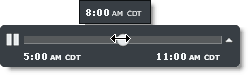
To change your animation rate, click the preferences arrow.
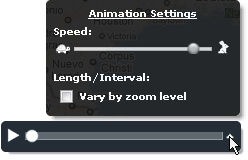
Using the Vary by zoom level option will lengthen your animation by lengthening the interval between frames. For example; when viewing a radar loop at the National zoom level with the option turned on you will see a 3 hour loop of radar at 15 minute intervals. Lightning data is the exception. When lightning is animated the full 60 minutes of available data will always play. During animation lightning data is always shown in five minute intervals plus the most current, final frame. To improve performance, while animating, lightning strikes will appear white regardless of age.
This function menu displays the time of the most current radar, lightning or satellite layer visible in the layered viewer.
![]()
To view the time stamps for multiple layers, hover over the preferences arrow.
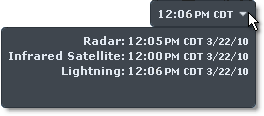
Due to the difference in update frequency, you will notice that the time stamp may vary between the radar, lightning and satellite layers.
An image is created with the most current data available. Some regions provide new data less frequently then others. This chart lists the typical update times for each data type and region.
|
Regions |
Radar |
Lightning |
IR Satellite |
Vis Satellite |
|
US/Alaska/Hawaii/Guam |
5 Minutes |
1 Minute |
30 Minutes |
30 Minutes |
|
South America |
N/A |
1 Minute |
30 Minutes |
N/A |
|
Canada |
10 Minutes |
1 Minute |
30 Minutes |
30 Minutes |
|
South Pacific |
N/A |
1 Minute |
30 Minutes |
N/A |
|
Asia |
N/A |
1 Minute |
30 Minutes |
N/A |
|
Australia |
15 Minutes |
1 Minute |
30 Minutes |
30 Minutes |
|
Europe |
15 Minutes |
1 Minute |
30 Minutes |
30 Minutes |
|
Africa |
N/A |
1 Minute |
30 Minutes |
N/A |
|
India/Middle East |
N/A |
1 Minute |
30 Minutes |
N/A |
|
Indian Ocean |
N/A |
1 Minute |
30 Minutes |
N/A |